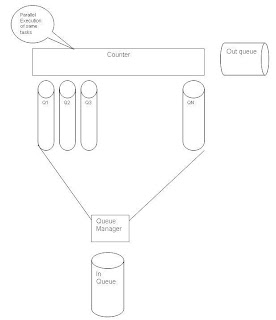- Effective utilization of the resources available
- Satisfy as much service requests as possible with the available resources
- High Throughput
The Counter-Queue Pattern is an attempt to increase the productivity of the SaaS offerings using the real life scenario of Ticket booking counters in the Railways Stations. Like in the booking counters, the service requests will be piled up in the queues available and executed in parallel. Say we plan to have 10 queues; the service requests available in the 10 queues will be executed in parallel. The diagram below pictorially explains the Counter-Queue pattern;
- Initially, the service requests will be put in the “Input Queue”
- The queue manager reads the service requests in the “Input Queue” and allocates them to the “Counter Queues” available. Each counter queue will have the max queue size, depending on that, the queue manager allocates the service requests in them
- Each counter will perform the similar functionality. They will pick up the service requests in their respective counter queues and perform the necessary functionality and put the result in the “Output Queue”
In case, any counter fails; the service requests will be moved back to the end of the “Input Queue” for re-allotment. As you can notice, the problem here is that when any counter fails; SLA of the service requests in those queues will not be met.
The “Counter-Wait Pool pattern” will solve this problem. The below diagram pictorially explains this pattern
- Initially, the service requests will be piled up in the input queue
- The queue manager picks the service requests from the “Input Queue” and assigns a sequential number to it and put in the wait pool. There will be a max size set to the wait pool. Depending on that, queue manager will put the service requests in the wait pool.
- Each counter will have “Next token” display in them. Depending on the number displayed, the service requests will be picked from the wait pool.
- Once the counter services the request, the result will be put in the “Output Queue”.
As you can notice, here we will not run into the problem of not meeting the SLA of the service requests on any scenario